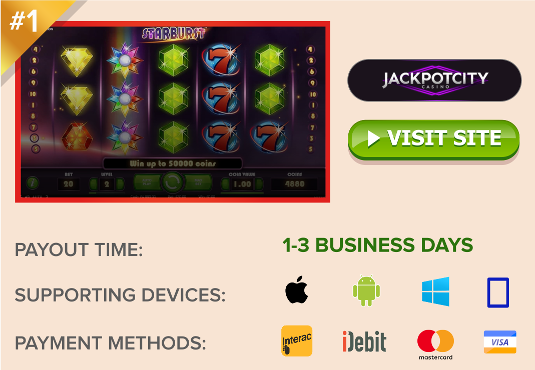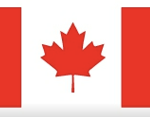Play Home Poker & Card Games Online w/ Friends
How to play poker and games with friends online.
 As the main editor of this site, I’ve been participating in regular home poker games for the last few years. Every two weeks, my friends and I get together and shoot the breeze over Texas Hold’em and a 12 pack. Last weekend was the first time in a very long time that that didn’t happen.
As the main editor of this site, I’ve been participating in regular home poker games for the last few years. Every two weeks, my friends and I get together and shoot the breeze over Texas Hold’em and a 12 pack. Last weekend was the first time in a very long time that that didn’t happen.
Determined to do something about it, rather than lose that bond; at least, not in the traditional sense. Instead, we found an alternative option playing home poker games online.
How to Play Poker & Games with Friends Online
Online poker has been around for years now; more than two decades in fact. Here in Canada, adults are legally capable of playing at most of the world’s top internet poker sites. 888 Poker is one of my personal favorites. Unfortunately, the option to create private tables no longer exists on 888 or most of the other major poker rooms, primarily due to strict regulatory guidelines in some countries (namely, the countries that license those poker operators, like the UK.)
If you’re a Canadian looking for a real money option, 888 Poker will meet your needs nicely. But if its kinship among comrades you seek, keep reading to learn about how you can play free poker games online with friends. Beyond that, we’ll discuss playing other fun games online – card games, dice, games, board games, etc. Use the links below to navigate each section of this page, or just keep reading to learn more.
Other Card / Board Games Online
- Board Game Arena (variety)
- Cardzmania (variety)
- Pogo (variety)
- Treason Coup
- World of Card Games (variety)
- Spades Plus
- Werewolf Online
- STEAM (mass variety)
- Yahtzee® with Buddies
- Yahtzee Online
- Canasta (iOS, Android only)
- Cribbage JD
- Scattergories (iOS, Android only)
Play Online Poker with Friends
There are a lot of apps out there that claim to provide a perfect playground for online home poker games. These websites and apps boast about the proficiency and simplicity of their products, and I for one would love to take their word at face value. But I don’t work that way, and neither should you.
In the last 48 hours, I’ve tried out a lot of apps. I had the help of a few friends who joined in when things looked promising. The unfortunate result was that not too many of these came back with good reviews. Those that did were often flawed in some way or another. The most common issue is that today’s apps like to flog users over the head with the inordinate number of ads they force upon them. No one wants to deal with that…
Here’s what I have found so far, and please bear in mind this is a growing list. I will continue to expand on this section for as long as needed – either for the duration of this global pandemic, or until I feel it’s been sufficiently populated with reasonable options, not just for Canadians, but Americans as well. A lot of poker sites closed their doors to Americans in recent years – even the free money-versions. My hope is to give everyone who wants it a good, solid option to play poker and other games with friends online during these trying times.
PokerHost – “Free Custom Online Poker for Anyone”
 PokerHost.co is a website that’s still in beta testing mode, but one that offers a nice suite of tools to set up online home poker ring games and tournaments. It was built in HTML5, so you can access it on any desktop or mobile device. The game variety is extensive, offering FL, NL and PL Hold’em, Omaha, Omaha Hi/Lo, Razz, Stud, Stud Hi/Lo and Mixed games.
PokerHost.co is a website that’s still in beta testing mode, but one that offers a nice suite of tools to set up online home poker ring games and tournaments. It was built in HTML5, so you can access it on any desktop or mobile device. The game variety is extensive, offering FL, NL and PL Hold’em, Omaha, Omaha Hi/Lo, Razz, Stud, Stud Hi/Lo and Mixed games.
When I first came across it, I was impressed with the ease of signing up an account. Very basic info is required – no real name or psychical address. What I noticed very quickly was that you don’t start with chips, and there’s no way to get any. They don’t give you a starting stack, and you can’t buy them either. That’s because you can’t join any of the games unless you either created them (become a host), or were invited to join one (by a host). And that’s perfectly acceptable since it’s exactly why we chose this program to begin with.
Getting started is a multi-step process, but not too difficult.
- First, you have to set up a basic user account. There’s no in-depth info required. Just enter a user name, password, email and some type of location (city, province, country, planet, whatever), click the “I’m human” box and submit.
- Next, you have to apply to become a host. Unfortunately, you can’t fill out a form and press a button for this. You can either send an email to pokerhost.co@gmail.com, or call 715-966-0758 (Wisconsin, USA) to set up a host account. As an example, my email looked something like this:
-
- “Hi, I signed up an account today on PokerHost.co. My username is “********”. I would like to become a host so that I can create private tables and invite friends. Please let me know how to go about it. Thanks!”
- Soon after, you’ll receive a reply with information to access your very own PH Host Dashboard. This allows you to create the all games you want. You can customize an abundance of options, including limits, stakes, blinds, starting chips, buy-ins, rebuys, add-ons, time bank, and more.
- Finally, you’ll also need to create invitations to send your friends. In order to join your private poker tables, they must sign up through the forms you send them. Simply having a PokerHost account is not enough. You’ll also need to create forms that allow you to check and manage the chip balances of everyone you invite to your tables.
Bluff Avenue – Poker Your Way
 Bluff Avenue is a free social poker website where people can sign up, join groups, and play on private tables against friends. The site is U.S.-based, so there is no option to play for real money. Being a 100% social gaming platform, it’s legal anywhere and everywhere on the planet.
Bluff Avenue is a free social poker website where people can sign up, join groups, and play on private tables against friends. The site is U.S.-based, so there is no option to play for real money. Being a 100% social gaming platform, it’s legal anywhere and everywhere on the planet.
Bluff has some great features, too. There’s one called TableTalk that each player can toggle on or off. It’s an integrated VoIP voice chat so everyone can talk during the game, just as you would in a live home poker game. You can set up single-table cash games with a small group of friends, or invite up to 90 players to join in custom tournaments. Game selection is currently limited to Texas Hold’em, Omaha, or Dealer’s Choice.
Here’s what you’ll need to do to get started:
- From a desktop or mobile browser, go to Bluffave.com. In the top right corner, fill out the Sign Up info. All you need is a name, email address and password. You’ll be instantly logged in, with a starting bankroll of $500.
- On the left, look under the section titled Favorite Groups. It will say you don’t have any favorite groups and ask you to Create or Join one. Click Create, then give the group a Title and Description. You’ll need to choose a URL for the group, which will become www.bluffave.com/your-group-name. You can also input the city, useful for players to find each other who normally meet up for real life home poker games. Last, you’ll choose to make the group Public, Restricted or Private. Select Private. Only the members you invite to the group will be able to see it in the tables menu.
- Send an email or text msg to all of your friends and give them the link. Enjoy!
Another feature I find extremely appealing is the ability to search for custom tables by city/location. Maybe you don’t have a home poker group, and want to find one? Bluff Ave allows members to search for private tables by destination city. If you don’t live in a big city, try choosing the closest big city to you. If there are any local groups with public or restricted access, you’ll be able to join or request an invite.
Pocket Poker Room – App for Android and iOS
 Pocket Poker Room is an app by Dollar and a Dream Inc. It was specifically designed so that users can host private poker games with friends, but there are plenty of public tables to keep you entertained while waiting for a home game to start up.
Pocket Poker Room is an app by Dollar and a Dream Inc. It was specifically designed so that users can host private poker games with friends, but there are plenty of public tables to keep you entertained while waiting for a home game to start up.
This is a very straight forward app. It’s user friendly, the graphics are clean, and it comes with a lot of optional customization. You can get it in the Google Play and Apple iTunes app stores for Android and iOS devices, but note that it cannot be played on desktop PC.
The biggest complaint I’ve come across here is signing up an account. People say they can’t complete registration because they didn’t receive an email. If you’ll read the very first line of the app’s description when downloading, it clearly states to look for the verification email in your junk/spam folder. That’s where I found mine, and that’s where you’ll probably find yours, so don’t forget to look for it.
Long story short, this is a good option so long as everyone in your group has an Android or Apple smartphone or tablet to play on. Here’s how to set it up.
- Install the app, open it and choose Create an Account. Fill in your basic info as instructed, including first name, last name, email, nickname (the name everyone sees), username (your log-in ID), and choose a password.
- Go into your email and click on the verification link from Pocket Room Poker. If you don’t see the email, go into your junk folder. It should be there.
- Go back to the app and login. You’ll start with 2,000 chips and some gold, which can be used to buy more chips. Every day you log in you’ll get more, or you can buy more with real money. Keep the stakes low and this shouldn’t be an issue.
- To Create a Private Club, click Poker Clubs from the lobby and press Create New. Note that when creating the club, you can choose whether to Rake the games. This means any player who joins must pay the Host a Rake in gold. Either way, it costs 10 gold to host a club for 365 days. Once created, click Host in the bottom right corner to find other players and invite them. Note that nicknames are case sensitive. You can also use the Invite button to copy a code and text or email it to your friends.
- To Join a Private Table, from the main lobby, press Find Your Club and enter the Host’s name. Or, use the invite code sent to you by the Host.
Pocket Poker Room also offers private clubs with ranked leagues. If you’re in a serious home poker group, look into this feature. As I said, Pocket Poker Room is a very straight forward app, but if you ever get lost or confused, click on the “? User Manual” button in the main lobby for direction.
Poker Face – Group Chat Video Poker App
 This is a nifty little app that goes beyond the usual virtual poker table. Instead of avatars – custom or otherwise – to define each player’s personality, everyone appears in a small video window next to their chip stack. It is, in essence, a group video chat with a working poker table.
This is a nifty little app that goes beyond the usual virtual poker table. Instead of avatars – custom or otherwise – to define each player’s personality, everyone appears in a small video window next to their chip stack. It is, in essence, a group video chat with a working poker table.
Poker Face is the closest thing you can get to being together, but there are potential problems. Most of all, it requires access to your phone’s entire contact list. It uses those contacts so you can send invites to your friends to play – a reasonable request. However, should you be concerned about that, it could be a deal breaker. Whether you’re concerned enough to back out – that’s up to you. I would suggest you give this a read (particularly if you live in California). It will tell you how to opt out of their info sharing policies.
Next up, you may need a high-end device to run the app smoothly. Any smartphone made in the last few years should be capable of running a face-to-face (F2F) video chat with another person, but to run five at the same time, including your own? That’s asking a bit much of today’s budget devices. I’d recommend a higher end Android, like the Samsung 8 and up, or an iPhone 6 and up, or of course a good tablet like an iPad or Galaxy Tab 10 will do. In fact, tablets will make those video displays a lot easier to see than a minuscule phone screen.
If you’re still reading, here’s the rest of the info on the game. You can play with up to 5 people at the table, with complete video and audio chat capabilities. Play with friends or make new friends all over the world. The software is user friendly, very easy to figure out, and certified for fairness. Plus you’ll get enough chips to keep you going for awhile – assuming you keep the stakes low. Daily bonuses will help you restock.
Set up is simple; follow these steps:
- Install the app, enter your name and phone number, and allow the required permissions (contacts and record video/audio). You’ll get a text message with a 4-digit verification code. Enter this and the game loads right up.
- Press the button that says Live Friends Group Video Chat – Open Table. In this window, you can tap Get Started to see any friends that are already using the app. Or, press Invite to invite new friends.
- Once you’ve got friends on your list, simply tap their name to invite them to a game. It’s all very straight forward from here. Enjoy!
Blockchain.Poker – Free Poker with Free Bitcoins
 Blockchain.poker is a unique initiative established in 2016 to promote the use of cryptocurrency. It’s a free poker site with a basic Texas Hold’em offering. You do not need an account. They will create a random one when you visit the website and throw you right onto a table with 100 Satoshis (each Satoshi being worth 1/100,000,000 BTC) to get your started.
Blockchain.poker is a unique initiative established in 2016 to promote the use of cryptocurrency. It’s a free poker site with a basic Texas Hold’em offering. You do not need an account. They will create a random one when you visit the website and throw you right onto a table with 100 Satoshis (each Satoshi being worth 1/100,000,000 BTC) to get your started.
You don’t have to use that account, but you can. You can set a password for it to keep it (press the red circle with the ! in the bottom right corner), or create a new random account. They don’t collect any info at all. They just want a username and password. They won’t even ask for an email address. That’s crazy when you consider you can actually deposit and withdrawal here, either in BTC, BCH or BSV. But their goal isn’t to get you to deposit. It’s to get you interested in cryptocurrency, which is why, if you run out of those first 100 chips, you can simply press the cake-shaped icon by the main menu button and they’ll give you 100 more, on the house, no limitations.
The poker room is a cheap, no-frills endeavor. Tables are clean but very basic. Texas Hold’em is the only game. Stakes range from 1/2 NLHE up to much higher amounts, but unless you’re depositing, you won’t have enough to play those. What you will have more than enough to do is create private tables. You can customize these and password protect them so that only your friends can join. You can also create private tournaments, including freerolls, guarantees, and regularly reoccurring events.
On the negative side, this website is not licensed or regulated by any government authority. It simply exists, welcoming players from all over the world – even Australia and the United States, where online gambling is strictly prohibited. They consider it legal because there’s no government currency going around – only unregulated cryptocurrency. Then again, if you’re making no deposits or withdrawals, what’s the harm? I’ll let you draw your own conclusions…
One final note – this is an HTML website, not a mobile app. That means you can access it on computer, smartphone or tablet. I know those mobile devices are handy, but some of us still enjoy an old fashioned desktop or laptop.
Here’s how to set up your private poker games:
- Go to blockchain.poker. A message informs you of your 100 satoshis and other relevant details. Press “Let’s Go”, then tap the Menu button in top right corner. Select Profile to view your new, randomly selected username. If you like it, press the ! with the red circle in the bottom right of the screen to choose a password and secure the account. If not, press Menu and choose Switch User to receive a new random username. Rinse and repeat until you’re satisfied, then secure the account with a password.
- Next, in the top left corner, select Lobby. At the bottom center of this menu, choose Create Table and set its parameters. Choose a name, blinds, currency (BTC, BCH or BSV), turn time and number of seats. Tap the box labeled Password Protected to secure the table for friends only, then press Create.
- You’re now at the new table. There are two ways to tell your friends.
- You can text them with the table name and password. They then visit blockchain.poker and scour the lobby menu for the table name. Click it, then enter the password and you’re in.
- From within the private table, Click the table’s name in the top right of page. In the window that pops up, press the “Invite Link” button at the bottom, then send it to your friends via text, email or social media.
You can complete these exact same steps to create a private tournament. Enter the lobby, press tournaments from the top menu, then press Create Table at the bottom. Follow the instructions…
Vegas World Poker – Multi-Player Texas Hold’em
 This morning I came across Vegas World Poker, a free multi-player poker game. It’s got some interesting features, including 3D graphics with a large selection of male and female caricature-style avatars. The graphics are good enough to make it entertaining and expressive, but not so good that it lags on modestly-equipped systems. Best of all, it’s built to accommodate all operating systems and devices. Vegas World Poker can be played directly in any browser, making it in-browser compatible with PC, Mac, Android and iOS. For mobile users who prefer apps, you can get it in the respective Google and iTunes app stores for Android or iOS smartphones and tablets.
This morning I came across Vegas World Poker, a free multi-player poker game. It’s got some interesting features, including 3D graphics with a large selection of male and female caricature-style avatars. The graphics are good enough to make it entertaining and expressive, but not so good that it lags on modestly-equipped systems. Best of all, it’s built to accommodate all operating systems and devices. Vegas World Poker can be played directly in any browser, making it in-browser compatible with PC, Mac, Android and iOS. For mobile users who prefer apps, you can get it in the respective Google and iTunes app stores for Android or iOS smartphones and tablets.
There’s only one poker game on the menu – Texas Hold’em. You can play as a guest, but you’ll need a registered player account to save your data and friends list, and access them across multiple devices. To make a friend, scroll through the usernames on the left side, click on the name of your friend, then press the +Friend button to add them. With that done, private tables are easy to set up, with either 5 or 9 seats depending on the size of your home poker group. Customization features let you set the blinds at 50/100, 500/1,000, or 5000/10,000, with a deal speed of Normal or Turbo. Once the table is set, you can start inviting your friends to join.
One of the perks of Vegas World Poker is that it’s actually part of the Vegas World Casino group of social gaming. You’ll have access to a lot more casino-style games, including blackjack, roulette, slots, video poker, bingo, virtual sports and more. You can play most of these games with your friends, as well, so long as they feature multi-player functionality. They’re all social games – no real money can be won or lost, but y
To get started, follow these basic steps:
- Go to vegasworld.com, then press the PLAY for Free button in the middle of the page. [Alternatively, you can choose to download the app from Google Play or Apple iTunes, then follow the directions provided there.]
- Select your character. There are 12 male and 12 female characters available. [Before you click, notice that the privacy settings are located below the avatars. You can choose not to accept Essential and/or Nonessential cookies by removing the check marks from these boxes.] Select a character and you’re sent into the casino.
- Tap your way through the Virtual Tutorial (sorry, it’s not optional), then you’ll be asked to play as a Guest or Save your Character. Choose a Name, enter your Email and create a Password, then press Save & Play. You’ll get an extra 100k coins for this.
- Your friends should be doing the same thing at this point, and you’ll all need to share your character names with one another. If everyone is in the lobby, you should see each others names in the left window. Tap on the name of each friend and press +Friend to add them to your friends list.
- To create the Private Table, open the Menu (top left) and choose Casino Games, then select Multiplayer Poker. Choose Texas Hold’em for a 9-seat table, or 5 Seat Texas Hold’em for a 5-seat table. Enter the desired blind levels and game speed, press on the Private Room checkbox, then press Start Game.
- Once you’re seated all alone at the table (it will say “Waiting for players…”), press the Friends list button just below the menu button. Tap on each friend you want to invite. It’s all pretty straight forward from there… enjoy!
How to Play Other Games Online with Friends
Not a poker fan? Not a problem. There are plenty of other games you can play with your friends online. In fact, this entire website was originally dedicated to Canada’s most popular card games – Euchre, Kaiser, Hearts, Bridge, Canadian Salad, Forty Fives, Coup, etc. – as well as dice games, board games and more.
In this next section, I’ll detail ways to play these types of games socially on a computer or mobile device with your friends. Again, this is ongoing research on my part, so bear with me in the development of this growing list, and check back soon for updates.
BoardGameArena – 175 Online Card / Board Games
BoardGameArena.com is a free and easy to use website. All you need is a username, email and password to register an account. You’ll get access to 175 game titles to play against friends or other players around the world, including fun titles like Coup (pictured below).

Once registered, you’re asked to scroll through their game list and choose up to five of your favorite games. This will give you an idea of what’s available. Next up is a brief tutorial which I do recommend. It will teach you how to play games, read scores and keep up with the action, all while enjoying a quick round of Can’t Stop against the computer. When it’s over, you’re shown how to navigate the different game play options, including Real Time and Play With Friends, and how to find the games you know, as well as how to learn the rules of new games you aren’t familiar with.
The complete alphabetical list of games provided – current as of March 27, 2020 – is as follows.
|
|
|
Cardzmania.com – 20+ Favorite Cards Games
 Cardzmania is a clean and simple browser-based game platform that gives players access to more than 20 card gaming favorites. You can play a quick game against bots (computer players), a global game with random players from all over the world, or a private game with friends only.
Cardzmania is a clean and simple browser-based game platform that gives players access to more than 20 card gaming favorites. You can play a quick game against bots (computer players), a global game with random players from all over the world, or a private game with friends only.
In general, the site doesn’t even require account registration to play. You can enter as a guest and receive a random nickname. To play against friends in a private forum, however, you will need to sign up an account.
To sign up, press the Menu button, scroll all the way down and choose Sign In Now. You can sign in automatically with Facebook or Google, or choose to sign in with an email address and password. You’ll get to create a custom avatar, and can then search for your friends by user ID. Your user ID is a long random strain of alphanumeric characters (ex: 8YW96KE1RpZjyRbZDALR8RVIfjJ4). You’ll see it when you press the Find Friends button. Click the Copy button and send this ID code to your friends via text, email, social media, etc. They can do the same to send you theirs.
Once everyone is friend-ed, you’ll have solo, public and private table access to the following card games:
| Rummy Games | ||
|
|
|
| Trick Catching Games | ||
|
|
|
| Solitaire Games | ||
|
|
|
| Other | ||
|
|
|
Pogo.com – Classic Edition
Pogo is one of the oldest and most recognized online gaming sites on the web. For more than 20 years, its data base of games has been growing, evolving, and becoming far more aesthetically appealing. Pogo was recently acquired by EA Sports, which links all EA-derived accounts to Pogo accounts. For example, if you have an EA account for Xbox, or PlayStation, etc., that same account can be used on Pogo.
 The website is also transitioning from the original Classic version of Pogo, to a new Early Access edition. If you want to play games against your friends online, you’ll want to choose the Classic version. Amidst a throng of complaints regarding Early Access, is the resounding gripe that it’s currently impossible to create a partner-based game that only friends can join.
The website is also transitioning from the original Classic version of Pogo, to a new Early Access edition. If you want to play games against your friends online, you’ll want to choose the Classic version. Amidst a throng of complaints regarding Early Access, is the resounding gripe that it’s currently impossible to create a partner-based game that only friends can join.
For instance, if you want to partner with your friend to play Spades against other real people, you have to be really quick. Anyone can join any table and take any seat they wish, and due to the mass popularity of Pogo, it can be very difficult to get two friends on each side of the table.
Unfortunately, the easier to use Classic edition is built in Flash. The computer world is doing away with Flash at the end of 2020. So, hopefully, Pogo’s creators listen to the complaints and make the necessary changes to the HTML5-powered Early Access version to accommodate games between friends. Until then…
The Classic version has far less hassles to contend with. The first thing you need to do – after registering a free account, of course – is to add your friends to your friends list. You can do this by tapping the Friends button in the top left corner, just beneath the Pogo home logo (above All Games).
Once you’re all added to each others lists, scroll down the left menu and choose to filter games by Multi-Player. Choose a game that has a Play button. If it says Join Club, you have to be a paid member. You can always become a paid member, but that’s your choice. Next, you’re shown a list of ‘Rooms’ where your game can be played. Pick any room that’s not full.
A window pops up and a quick video ad plays (for free-play users). Now you’ll see a group of virtual tables. The dark green ones are open. Click on Play over an open seat, and a table settings window appears. Choose your rules and guidelines for the game, and be sure to check ‘Make table private’, then add a password. Create the table.
Now, send this info to your friend(s). Give them the game name, room name, and password. They will follow the same steps, then click an open seat at your private table.
The following titles are available on Pogo as multi-player games (i.e. games that can be played with friends). The full list of games is much longer. Check out the website for a complete list.
|
|
|
*Requires paid Pogo Club membership to play.
Treason Coup – Play Coup Online with Friends and/or AI
I just came across this website today, and I have to say, I was really impressed. Treason Coup is a site where players gather to play the enormously popular card game, Coup. You can play against other real people, with friends only, or against AI bots (computer players). It’s super simple, it’s free, and you don’t need to register any kind of account to play.
Treason Coup was developed in HTML5, so anyone can play on any device, no download required. I’ve tested it on PC, iPhone, and Android (smartphone and tab). There’s no noticeable difference between the game play (aside from screen size, of course). An ultra clean and uncluttered design makes it lightning fast and straight forward, with minimal risk of misinterpretation.

To get started, simply enter a name (no spaces) and press ‘Enter the Arena’. You can use your real name so your friends recognize you easier, or any moniker you wish. Just be sure to exchange screen names with your friends so everyone knows who’s who, and so that everyone can find hosts private table.
Upon entry, you’ll see a blue button in the top left corner that reads ‘Quick Play’. It’s a drop-down menu, so you’ll want to click the down arrow next to it and choose ‘Create Private Game’. Next, enter a password for the table and press ‘Create Game’.
Here’s the one issue I’ve found with the platform. Each game has a 4-digit table number (ex. #1234). When creating the table, you are not given your table number. So, you can tell your friends the password for the game, but not the table number. They will will have to scroll through the list of games on the menu, clicking each one until they find the table you’re seated at. All I can say is start from the bottom of the list, where the newest tables appear, and work your way up.
That being said, while you’re waiting for everyone to join in, you can set some parameters. You’ll need 6 players for a game, so you can add and remove AI players as needed. You can also chat in the text window on the left, both before and during the game. There’s also a How to Play button if you need a quick refresher. However, if you’re not already familiar with Coup, I suggest reading this first:
Once all 6 players are ready, you’ll press either ‘Start normal game’ or ‘Start inquisitor game’ to get the ball rolling. Everything happens in textual format. There are no graphic cards or animations. Like I said, it’s very clean and straight forward. Each player is listed on the left, displaying their token balance and cards. All cards are marked ‘Unknown’ until revealed.
As each player takes action, your available options are displayed. For example, if someone collects tax, you can ‘Allow’ or ‘Challenge’. If you know the game, you’ll catch on right away.
World Of Card Games – Online Card Games with Friends
World of Card Games is a basic card gaming website that allows players to compete against computers and/or real people, including private games with friends only. The simplistic set-up makes it extremely easy to understand and navigate, while a vibrant design makes it more fun and festive. However, the website is not optimized for mobile devices. Only major desktop/laptop browsers will work.
The games menu is not all that extensive, but does include some of the most popular options, like Euchre, Hearts, and Spades. Players can log on as a guest and still access most features of the gaming site. Guests are given a temporary numerical name (ex. Guest #1,234) each time they visit.
If you plan to play here often, you might as well register a player name. All you need is a nickname, password and email address. Having a registered account makes you easier to identify, and gives you the option to become a ranked player in your preferred games.
 The card games themselves are easy to play. They’re also highly customizable. There are various deck designs and table felts to change the look of the game, and can choose from dozens of avatars to represent you at the tables.
The card games themselves are easy to play. They’re also highly customizable. There are various deck designs and table felts to change the look of the game, and can choose from dozens of avatars to represent you at the tables.
You can jump right into any game by clicking on the card game you want to play. You’ll choose whether to play against computers only, or real people with the possibility of playing with robots. Choose your parameters, click ‘Go to Table’, and you’ll be sent into a game that meets your criteria. If there isn’t one, one will be created so that others may join you.
To play with friends is a bit more complicated. It’s easy once you get used to it, but here’s the basic instructions to help you out. From the main page, instead of clicking the game you want to play, click the “Options” button found in the bottom left corner of the game you want to play. Here, you’ll be able to create your own private table.
Set each of the parameters provided (varies by game), then press on the Private Table checkbox. A name option appears. Click “Change” to change the name of the table, then press OK. That window disappears, and you’ll think nothing has happened – but it has.
You’ll be staring at the main page again. You must now press the “List of Tables” link in the bottom left corner of the screen. Click on the name of the game you created a private table for (not the name you chose for it, but the name of the game itself, such as Hearts or Spades). This will deposit you into a seat at the private table you created.
Now that you’re in the game, you’ll find that you cannot invite friends directly. You have to tell your friends the name of the table you created. Call them, email them, text them, whatever. Your friends must then press the same “List of Tables” button on the main page to find it. But the name you gave the table doesn’t appear – only a list of tables displaying the players seated and basic rules. Each friend will have to mouse-over the tables on that list until the right table name pops up, then click on it to join.
Like I said, it’s more complicated than it needs to be, but easy once you get the hang of it. Just remember that it’s not mobile-friendly, as that’s the most common deal-breaker for potential players.
|
|
|
Spades Plus – Mobile Spades App by Zynga
Spades Plus is brought to you by Zynga, creators of the universally popular Texas Holdem app, Zynga Poker. No surprise, it has evolved into the world’s largest spades community. Vibrant graphics, fun emoji quick-texts and a wide range of features add to the enjoyment of the games. Players can compete with or against bots and/or real people, or create private tables to invite their friends.
The platform was built for universal compatibility. An app is available for iOS and Android. You can download it for PC from Amazon.com, or play directly in browser on Facebook. Playing through (or connecting your app game to) Facebook is a great way to initiate instant access to all of your friends and family for private game invites.
 Spades Plus presents this classic-trick catching game in multiple formats, including Classic, Mirror, Solo and Whiz. Classic mode pits two pairs of partners against one another. In Solo, there are no partners – it’s every man for himself. Mirror forces each player to bid the exact number of spades in his/her hand. Whiz is similar to this, except that you have one other option – you can either bid the number of spades in your hand, or go Nil. Spades games can also be played as16-player tournaments and cut-throat knock-out events, among other specialty modes.
Spades Plus presents this classic-trick catching game in multiple formats, including Classic, Mirror, Solo and Whiz. Classic mode pits two pairs of partners against one another. In Solo, there are no partners – it’s every man for himself. Mirror forces each player to bid the exact number of spades in his/her hand. Whiz is similar to this, except that you have one other option – you can either bid the number of spades in your hand, or go Nil. Spades games can also be played as16-player tournaments and cut-throat knock-out events, among other specialty modes.
Where this app really shines is the social experience among friends. You can create private tables, setting a wide range of variables, like game rules, bet amounts (in-game currency, not real money), final point, optional nil or blind nil bids, etc. Then you can invite only those people you want to play with and against. For example, as the host of a classic game, you can choose who sits across from you as partner, and where your opponents will be seated.
There’s no need to spend money to play Spades Plus. You’ll start with 20,000 coins and get daily reloads for logging in. You can win more coins in games, tournaments and challenges. There are in-app purchases, of course, but if you keep your bets within your limits you should never need to buy more.
One common gripe is the video ads you will be forced to watch. Yes, these do get annoying. An ad pops up after every completed hand. If you absolutely despise video ads, this could become a problem. Personally, I judge the annoyance of ads by the quality of the app itself. If the games are good enough, its worth a 30-second interruption to keep playing for free.
Werewolf Online – Werewolf Board Game goes Virtual
If you’ve ever played the board game Werewolf, or One Night Werewolf, you’ll appreciate that someone took the time to recreate these classic titles as an HTML5 platform for any and all to enjoy. It can be played in any browser, desktop or mobile, in true multiple time-spans. There’s multi-day and 24-hour (12 hours night, 12 hours day) editions, best for beginners, and speed games that last only 5-10 minutes (like the board game).
 Werewolf Online is ultimately a game of deception and bluffing, much like Coup. In fact, the original board game made the number one spot on my previous list of Games Similar to Coup. The idea is to figure out who you are, first and foremost – human or werewolf – before the sun rises, because by the time it does, someone is going to die – perhaps many. If a werewolf dies, the humans (who remain alive) win. If only humans die, the werewol(f/ves) wins.
Werewolf Online is ultimately a game of deception and bluffing, much like Coup. In fact, the original board game made the number one spot on my previous list of Games Similar to Coup. The idea is to figure out who you are, first and foremost – human or werewolf – before the sun rises, because by the time it does, someone is going to die – perhaps many. If a werewolf dies, the humans (who remain alive) win. If only humans die, the werewol(f/ves) wins.
Now, the dark adventure can be shared between real players from all over the world, any time you like. The server is very active, so you should have no trouble finding a game. You’ll have to register an account to play, but all that’s required is a valid email address. From there, you can jump straight into a speed game by clicking on the Discord link. If you’re not instantly invited to a game, you can ask if anyone is looking to host. Think of it like a Sit’n’Go poker tournament – the moment enough players join, the game begins.
If you’re uncertain what to expect, click on one of the links listed under Active Games (from the main page). Here, you can view a game in progress. On the surface, it just looks like an ongoing text chat, but start reading and you’ll see it’s the players discussing clues and debating who to kill off (i.e. who’s a werewolf). You get used to it quick enough.
Being an online edition of Werewolf, its creators were able to take the game a lot further than any board game would allow. They’ve set up various game play editions, including Werewolf, Vampires, Coven and Undead. They also offer the original Mafia edition. Each game has different roles and unique actions that can be taken. Again, it takes a little getting used to, but it’s well worth it.
These games are completely free to play, and a lot of fun. You can even create your own avatar using the Gravatar server, which combines myriad design elements to present more than a million different custom avatars, which are perfect for themed games.
All this, and they never charge anyone to play, or bombard you with video ads. They do accept donations if you feel so inclined, but that’s it. You can also access the community blog to ask questions and keep up with the latest news and updates.
Note: At time of writing, some of the website’s functions were down, but nothing that would prevent continuity of the games. Only the How To Play and Roles sections were offline. If you need help in these departments, watch a game in progress, view some of the archived games (they only save the best ones), or ask for assistance in the community blog.
Steam Powered – Card Games, Board Games and More
 If you’re not familiar with Steam Powered (aka Steam), you aren’t a PC gamer – at least, not yet. Steam is a hub for all things gaming. Most users think of it as a place to buy and download heavy-content games like Doom, Elder Scrolls and Borderlands, but there’s so much more to it than that. Steam has a plethora of card and board games to choose from, many of which are playable in single or multiplayer format with friends and other people from all over the world.
If you’re not familiar with Steam Powered (aka Steam), you aren’t a PC gamer – at least, not yet. Steam is a hub for all things gaming. Most users think of it as a place to buy and download heavy-content games like Doom, Elder Scrolls and Borderlands, but there’s so much more to it than that. Steam has a plethora of card and board games to choose from, many of which are playable in single or multiplayer format with friends and other people from all over the world.
The thing about Steam is that most of the games will cost you some money. Not all, but most. Some are more expensive than others. The new Fallout 76: Wastelanders will run you about $40, but those classic family games are usually sold on the cheap, ranging from $0.99 up to $11.99 (if anything at all). Collections may cost more, but as the name implies, they come with a large variety of games. Just be sure to read the descriptions in full, since many of them support AI play only (no other real players).
Also, assuming you intend to play these games with a group of friends, do note that each of you will need to purchase the same games (unless you stick to the freebies, of course). With that being said, I invite you to scour the list of games on Steam and find something that appeals to you. Use the filters available to narrow your results by preferences, including things like “Free to Play”, and “Online PvP” (to play with friends). Here are just a few examples I think you might enjoy.
Palace of Cards – Free: My personal favorite, I’m listing this first. Palace of Cards is a free, multi-player card gaming platform that offers six classic games; Rummy, Mau-Mau (Crazy Eights), Skat, Sheepshead, Doppelkopf and Solitaire. All are multi-player games, even Solitaire. Cross-platform PvP is supported.
Governor of Poker 3 – Free: This is the multiplayer (with friends) version of the original bot-based Governor of Poker. It’s got fantastic 3D graphics, fun sound effects, and enough customization tools to keep things interesting.
Catan Universe – Free: This is the classic game of Catan, but in much more vivid detail. Play against AI, random real people, or your friends, with cross-platform support. All fun, no cost.
Cluedo (Clue) – $11.99: A bit pricey, but if you love the original board game, you’ll love the way this classic mystery game comes to life. Single and multi-player games (up to 6) are supported, including private games with friends only. Cross-platform play supported on Steam (PC), iOS and Android. All this for $11.99.
Yahtzee® with Buddies – Mobile App for iOS & Android
 This is a great choice if you want to play a game of Yahtzee on your smartphone or tablet. It is the only one certified by the game’s original creators, Hasbro. You can only play against one other player at a time – either a computer player, a random person, or a friend. You can’t have more than 2 players in a game, but you can have multiple games running at the same time against different people.
This is a great choice if you want to play a game of Yahtzee on your smartphone or tablet. It is the only one certified by the game’s original creators, Hasbro. You can only play against one other player at a time – either a computer player, a random person, or a friend. You can’t have more than 2 players in a game, but you can have multiple games running at the same time against different people.
I’m not going into any further detail because I’ve already reviewed the app on this website. Please refer to my original Yahtzee® with Buddies Review for complete details, as well as links to the iOS and Android mobile apps.
Yahtzee Online – Play Online Yahtzee with the Family

Let me start by saying this game is for multiple players who are in the same location. For example, a family of 4 that don’t have dice or Yahtzee pads can pass around the old iPad instead. This game is not for playing online against real people in a different location, or even against AI bots. It’s designed as a replacement for the physical game.
Note: If you’re looking to play Yahtzee online remotely (with real people who aren’t in the same room), try Board Game Arena, Pogo Games or Yahtzee® with Buddies.
You can access it at YahtzeeOnline.org. In the center of the page is a large black window that says Yatzy Yams Classic Edition, followed by a PLAY button. Click on Play to get started. You’ll have to watch one quick video ad before the game loads. When it does, choose the number of players by clicking the right/left arrows to change the number on the dice (1, 2, 3 or 4), then press the green start button.
Assuming you know how to play Yahtzee, you’ll know what to do from there. The game takes score for you, so there’s no calculations required. I would recommend playing Yahtzee on an iPad or Android tablet rather than a computer or phone. You’d have to takes turns in front of the computer screen for PC play, and smartphone screens are too small to fit everything in view. I was able to turn my phone to landscape, then turn it back to portrait to make it all fit, but this reduces the overall size of the game. Suffice – it can work, but isn’t as enjoyable. Use a tablet if you have one.
Canasta – iOS & Android Mobile App by Karman Games

If you are among the millions of people who love this classic card game, you’ll find the Canasta mobile app by Karman Games to be a perfect addition to your digital gaming collection. It’s highly versatile, featuring single-player and multi-player online games, with people you know or others from around the world.
Note: There are multiple apps on Google Play and the Apple iTunes Store that go by the name Canasta. This review applies only to the one developed by Karman Games. I chose it because it’s an online multiplayer Canasta game, it achieved the highest combined ranking across both app stores, and it came personally recommended by a neighbour and very good friend of mine.
- Canasta for Android (Google Play)
- Canasta for iOS (Apple Store)
This Canasta game is only available as a mobile application. It’s available for iOS and Android devices, and is optimized to run smoothly, in both portrait and landscape modes (depending on your preference) on a smartphone or tablet. It’s cross-platform compatible, so everyone can play together no matter what device they’re using – iPhone, iPad, or Android smartphone or tab.
The most fun thing about this app is the option to play against your own friends and family. It’s super easy to set up and start playing, especially if you already know the rules. If not, there’s a rules section to help you out. The application is RNG certified fair, so every deal is naturally random.
When creating a new game, you can set a variety of rules. These include things like number of Canastas needed to win, cards dealt per hand, cards drawn per play, target score, use of jokers, and more. Note that not all rules can be altered in a multi-player game with where all participants are human, but in a single-player game, there are a lot of options to consider.
AI games can be customized for varying skill levels, as well. Please know that changing the skill level does not alter the deck order. The app could not be RNG-certified for fairness if it did. Skill levels only alter the intelligence of the game’s bots. If you set your AI partner to be highly skilled and your opponents at beginner, you’re likely to enjoy a quick and easy, high-scoring game.
Here’s an idea for larger groups. Canasta is naturally a game for 4 players, but some people have a large group of family and friends who all want to play. There is no in-app tournament setting, but all it takes is a pen and paper to create your own multi-player tournament bracket. Set up games between each group of four and record the results. My neighbor has been doing this, and says it really amps up the competition and entertainment factor.
One thing you need to remember when setting up multiplayer Canasta games is to toggle off the Timer option. When turned on, each player is given only so many second to play their turn. If someone gets distracted by real life – whether it be phone calls or nature calls – the game will go ahead and play your hand for you. This can be extremely annoying and ruin your entire game strategy, so don’t forget.
Cribbage JD – Online Cribbage with Friends & Others

Cribbage JD is a simple way to play cribbage anytime, from anywhere, on any device. You can player against an AI bot, a real random person, or a friend of your choosing. If you using a computer, you can access the game from any browser, no download required. Mobile users can do the same, playing directly in a mobile browser, or by downloading the app for iOS or Android.
This is a very simple game – no thrills, no frills – but that’s a good thing, in my opinion. The graphics are 2D, with bright colors and sharp edges. Players are on the left, cards in the middle, cribbage board on the right. Chat text appears in a chat bubble over the head of the player who spoke. It’s all very clean and simple.
When you first open the game, you’ll be asked how you want to play, instantly (press Play), on an iOS or Android device (press Apple or Google link), or on Facebook. Choosing Facebook gives you an instant account with your Facebook name, and easy access to inviting friends. If you press Play, you’ll again be given the option to login with Facebook, or sign up through email. Or, you can login as a Guest.
Once you’re logged in, your game play options appear. If you want to compete against an AI bot first to get the hang of it, just press Play. You’ll be asked to pick a skill level for the bot, Easy, Medium, Hard or Crazy Ninja. If you aren’t familiar with Cribbage, or want to brush up on strategies first, these pages should help:
To play cribbage with a real person, choose the Online play option. Here you can choose to play a Random person, a Friend, or create a Private Room. Clicking Random starts a game with a real player of equal skill level. Clicking Friend gives you an input box to enter the friend’s Invite Code or Email address, and also displays your Invite Code so you can give it to others. Once you’ve made friends in this way, click on Private Room and give the table a name. The game will open. Press the +Friend button to invite your friend to the game.
During a game, you can chat with the other player by pressing the chat box button next to your name. Under Phrases, you can choose from a long list of pre-written texts, like “Hi”, “Good game”, or “How about 2 out of 3”? You can also choose from 10 different emoji style expressions. If you click the “Chat” option (next to Phrases), you can enter your own text, but keep it short. Only the first 50 characters (including spaces) will show up. If you’re playing someone who is annoying or chatting too much, you can press the Speaker button by their avatar to mute them.
There are quite a few features available to customize your experience. You can choose a different avatar, deck style or background image. You can also choose unique cribbage boards to play on. These and other items are available in the Store. Avatars are free, but other items can only be purchased with in-game currency, awarded for winning games, leveling up and/or watching video ads. You can also buy them for real money with in-app purchases.
Scattergories Mobile – The Game of Unique Answers

One of my families favorite board games of all time is Scattergories, “the game of unique answers”. If you have a lot of knowledge locked away in your brain, and are known to think outside the box, you can put your friends to shame with this game. It’s all about finding unique answers to fill each category that all start with the same letter. For example, types of sandwiches beginning with G. Everyone will think of Grilled Cheese, but can you earn the point with Gyro?
One of my all time favorites is the category ‘States’. Forget geography… the letter C deserves the response “Confusion”! Who can deny the accuracy of a state of confusion? Like I said – think outside the box, ladies and gentlemen! But I digress…
The mobile edition of Scattergories by Magmic Inc was built to mimic the original Scattergories board game in every way possible, and with full permission from its creators, Hasbro. The biggest difference is that you’re texting answers instead of writing them. This can be a pain for those who don’t text very quickly. There is an auto-correct feature, but if you submit a misspelled word, the game won’t give you credit for it.
The game could also use a wider knowledge base. For example, for an occupation with the letter P, I entered “pugilist”. A pugilist is a professional boxer, but the game didn’t know that, and didn’t give me credit for it. Fortunately, this was to be expected by its creators. There is a Dispute option when an answer is marked incorrect. Click it, and your opponent(s) can vote on whether to give you the point.
To get started playing:
- Download the Scattergories Mobile App for iOS or Android.
- When you open it, you’ll first be asked to enter your date of birth (month and year). Clicking How to Play will show you the ropes, or, clicking Play Scattergories with show you a very brief tutorial of how to play, and encourages you to compete in a head-to-head against a random player. I suggest doing this once to get a feel for the mechanics.
- Back on the main menu, press the player icon in the top left corner to open your profile. Here you can choose a nickname for yourself and change your avatar. You’ll also find your Friend Code here. You can give this to a friend to start a private game. It’s not clickable, or copy/paste-able, which I found odd. However, if you connect to Facebook you can easily invite friends from there, then start a private game by choosing people from your friends list.
- Once you’re in a game, it’s easy enough to follow along. The category, letter and timer are shown up top. Text/type your answer and press Submit. The next category appears. rinse and repeat until you’ve answered all questions, or until time runs out. The game will instantly show who has won. You can scroll down to see everyone’s answers, and launch a Dispute if needed.
One suggestion I would like to make – If you’re playing Scattergories with friends, set up a group phone call so that you can all talk to each other while you play. This makes it feel like a real game around the table. It also makes it easier to present your argument when settling a dispute, which I can assure you will happen on a regular basis!
There’s more to come – check back soon!
 Jackpotcity.com is our editorial pick for your gaming needs. Currently offering an entire suite of casino games, as well as a wide range of Canadian deposit options, JackPotCity truly offers world-class gaming.
Jackpotcity.com is our editorial pick for your gaming needs. Currently offering an entire suite of casino games, as well as a wide range of Canadian deposit options, JackPotCity truly offers world-class gaming.